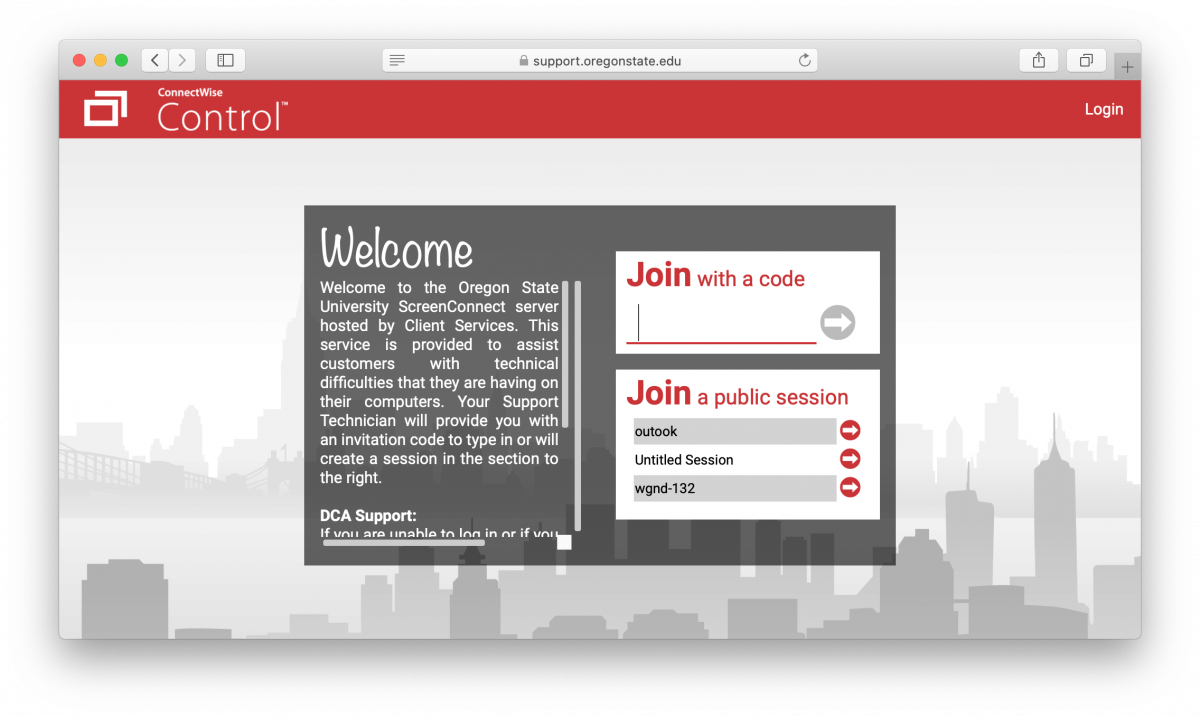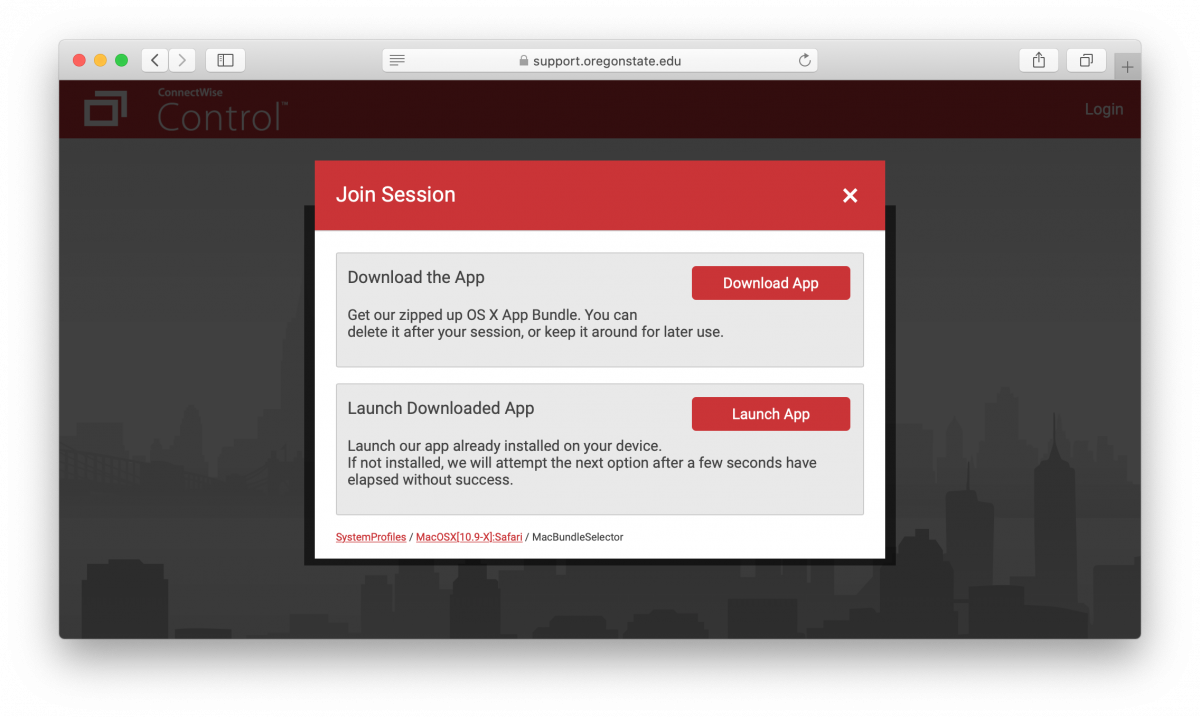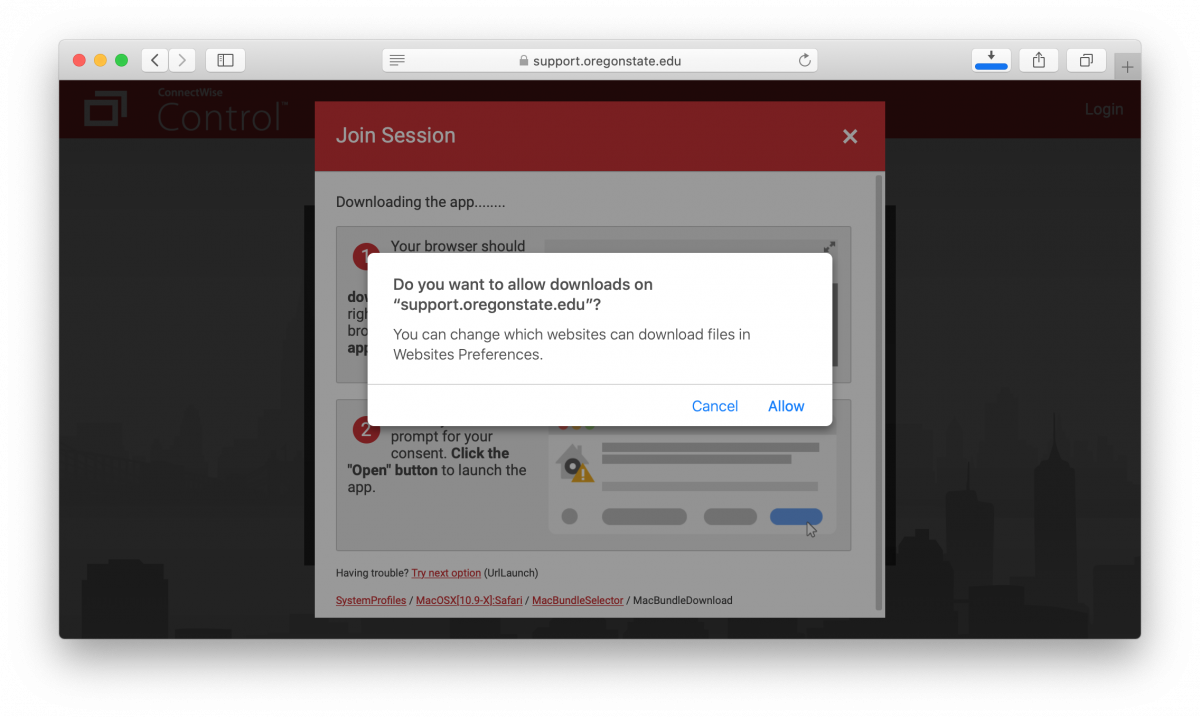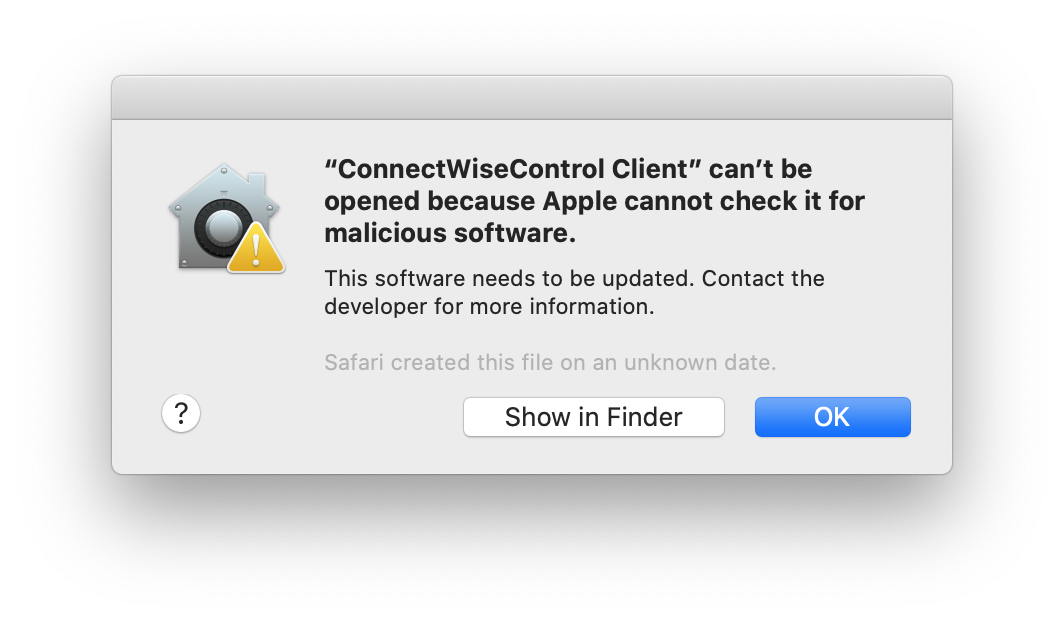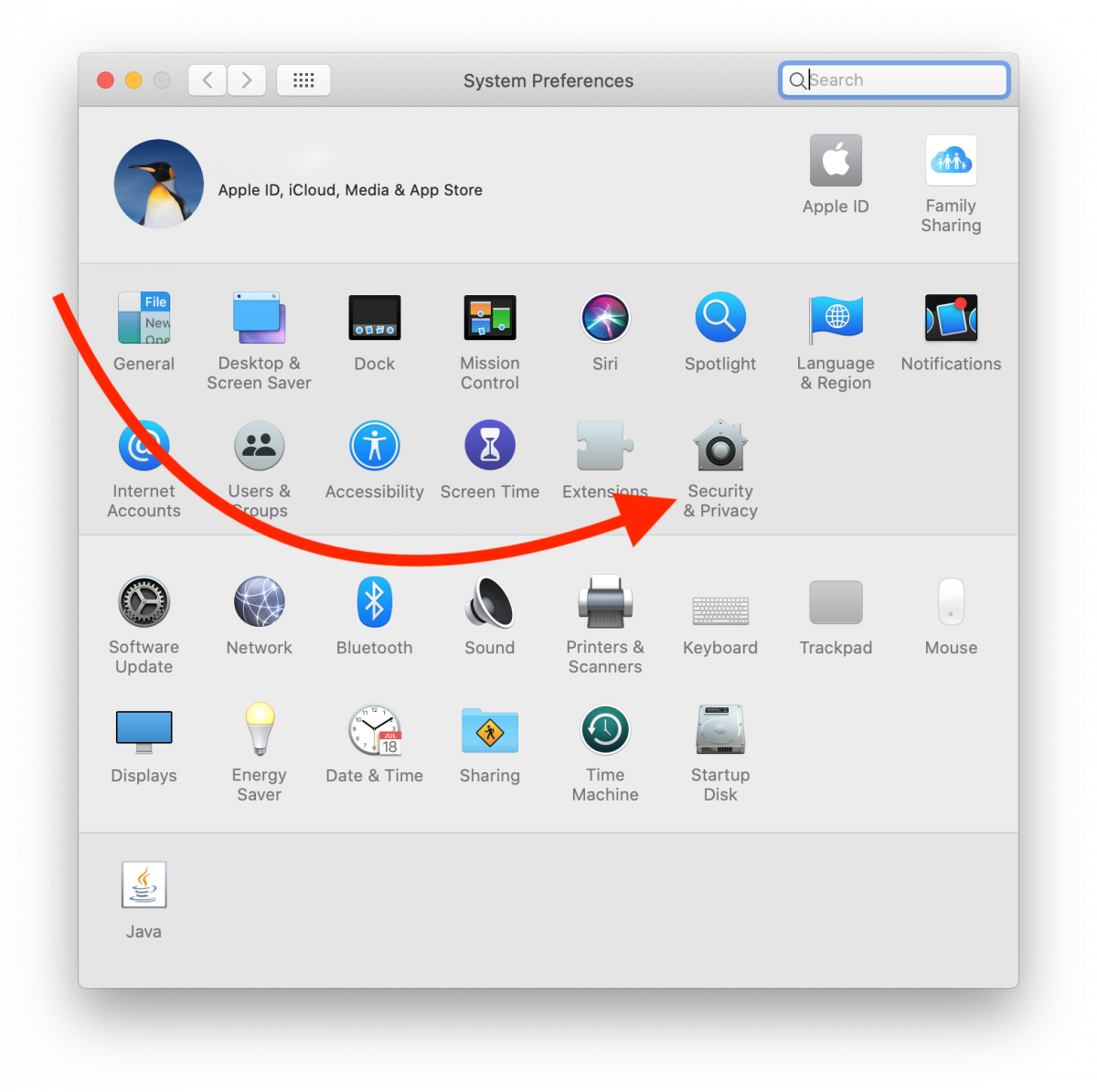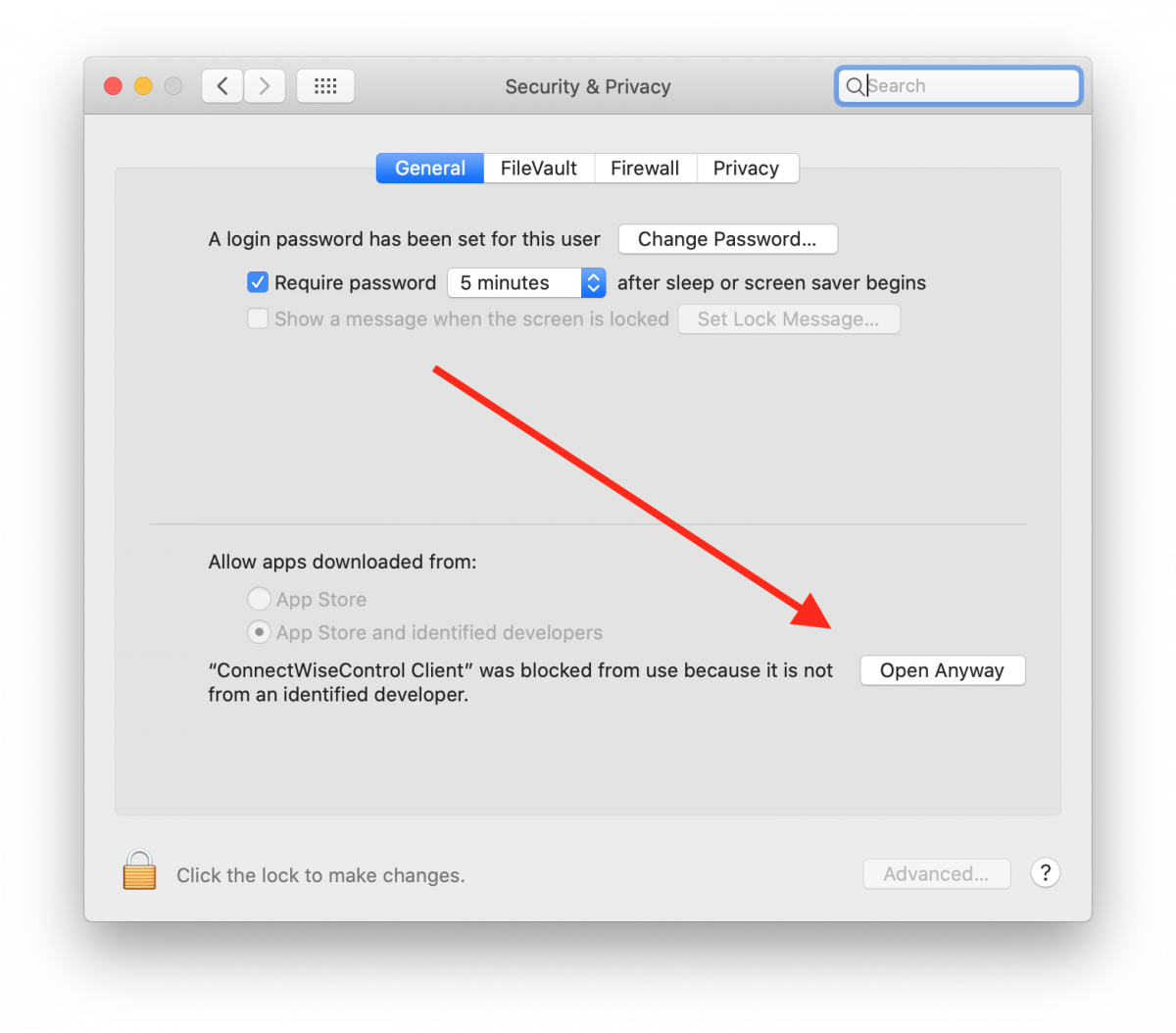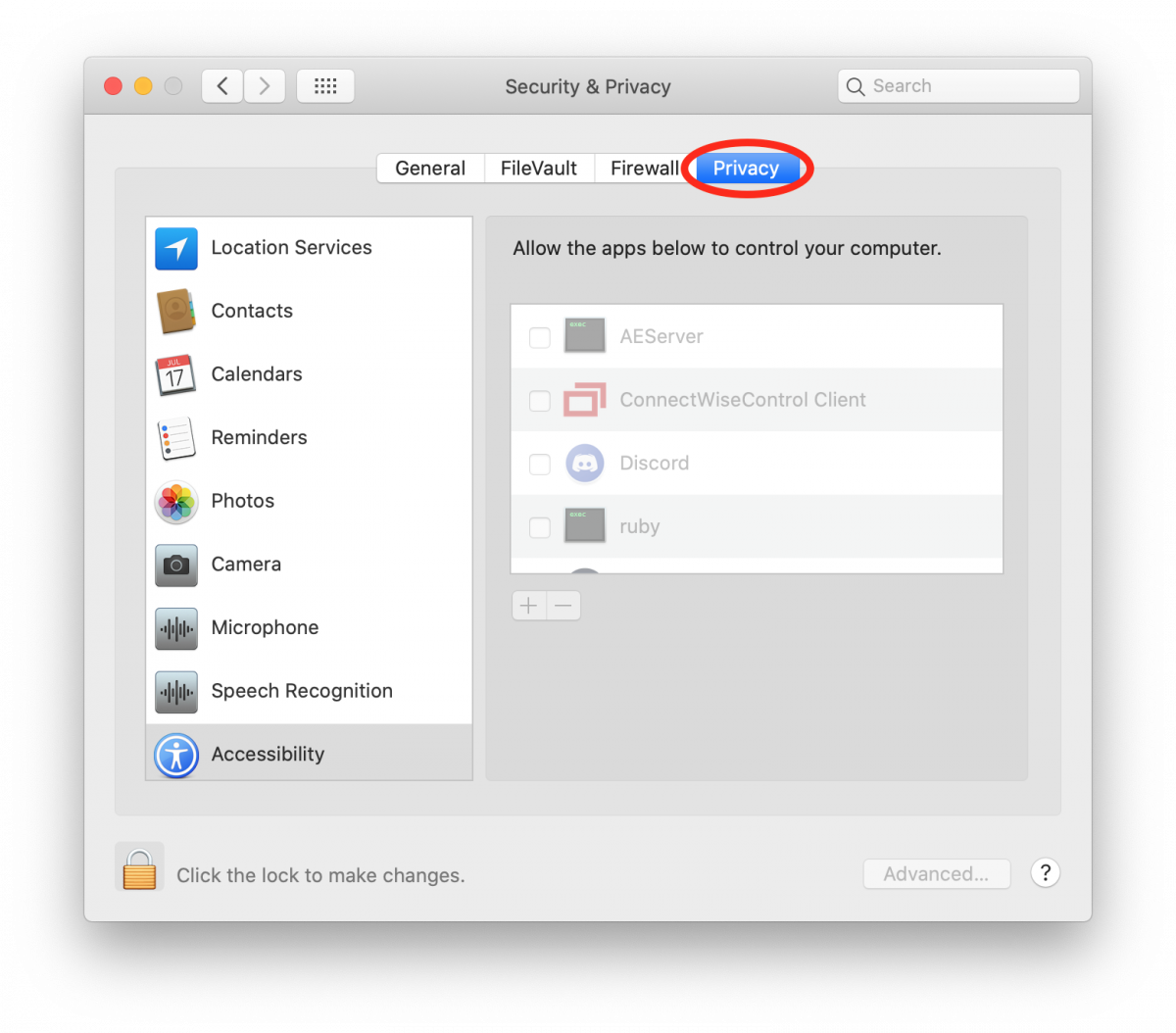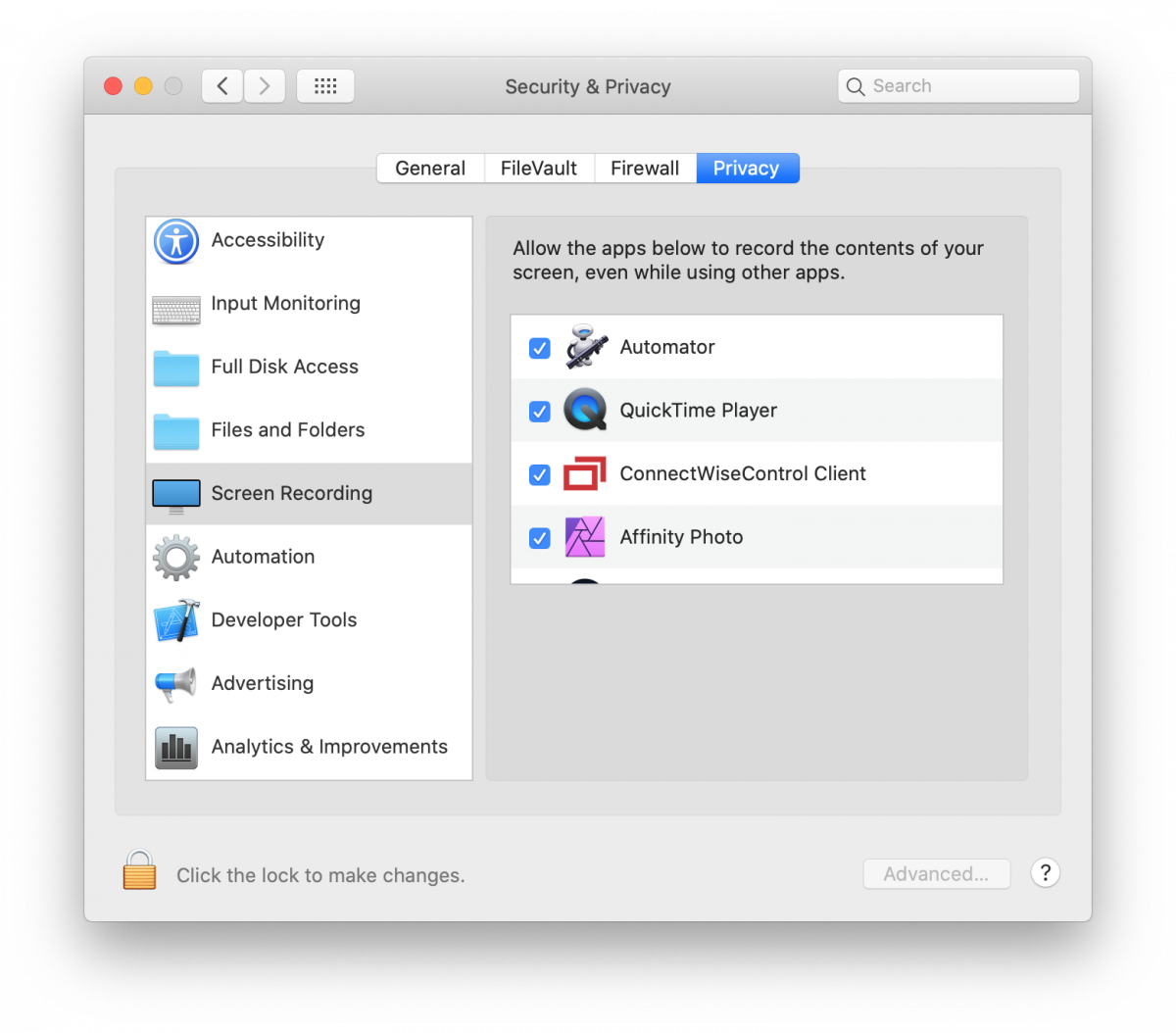VPN is a program that you can use in order to access the OSU network from home, just as if you were on-campus.
Please see this guide for details on how to install and setup the OSU VPN. For a list of services that require the use of the VPN, see this list.
Note: As of Sep 18th, 2020, the old VPN (sds.oregonstate.edu) is no longer enabled. See the guide above or contact us for information on the new service, vpn.oregonstate.edu.
Certain Microsoft software is provided at no cost by Microsoft's academic alliance program.
The page to login and access the software can be found here.
1. Go to support.oregonstate.edu. We will provide you with a code to enter in the "Join with a code" field. After typing in the code, the arrow will turn red. Click the arrow to begin the download of the ScreenConnect software.
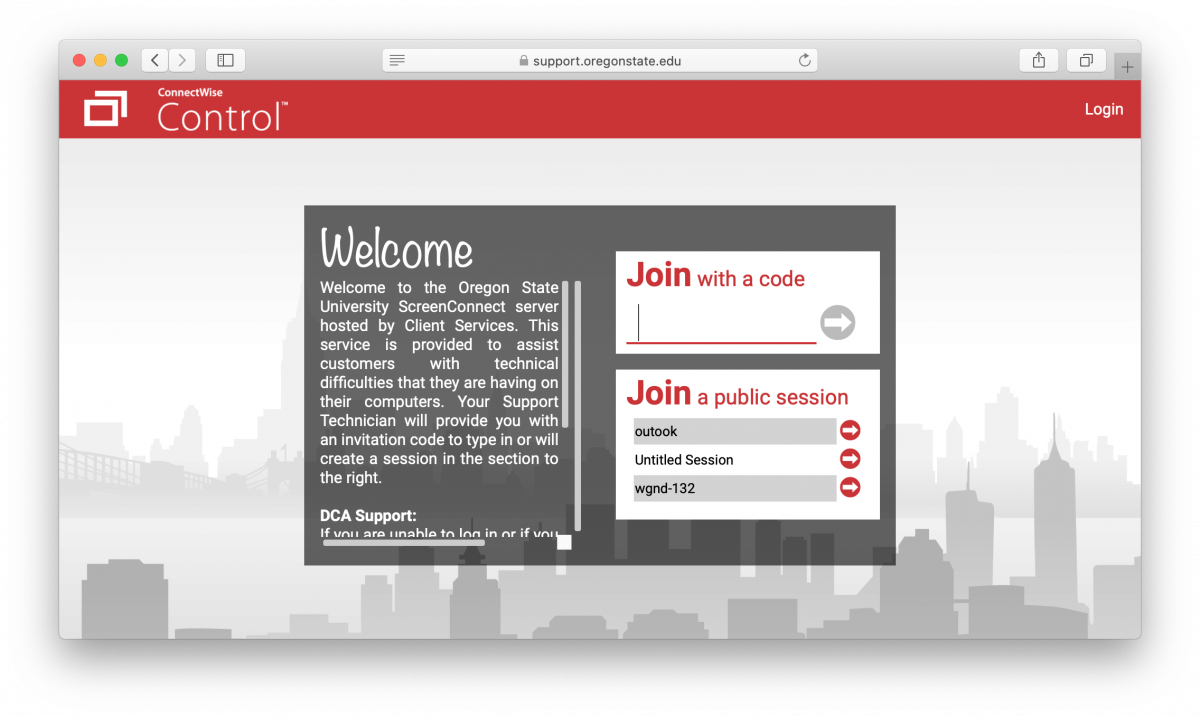
2. If you are downloading for the first time on a Mac, select "Download App."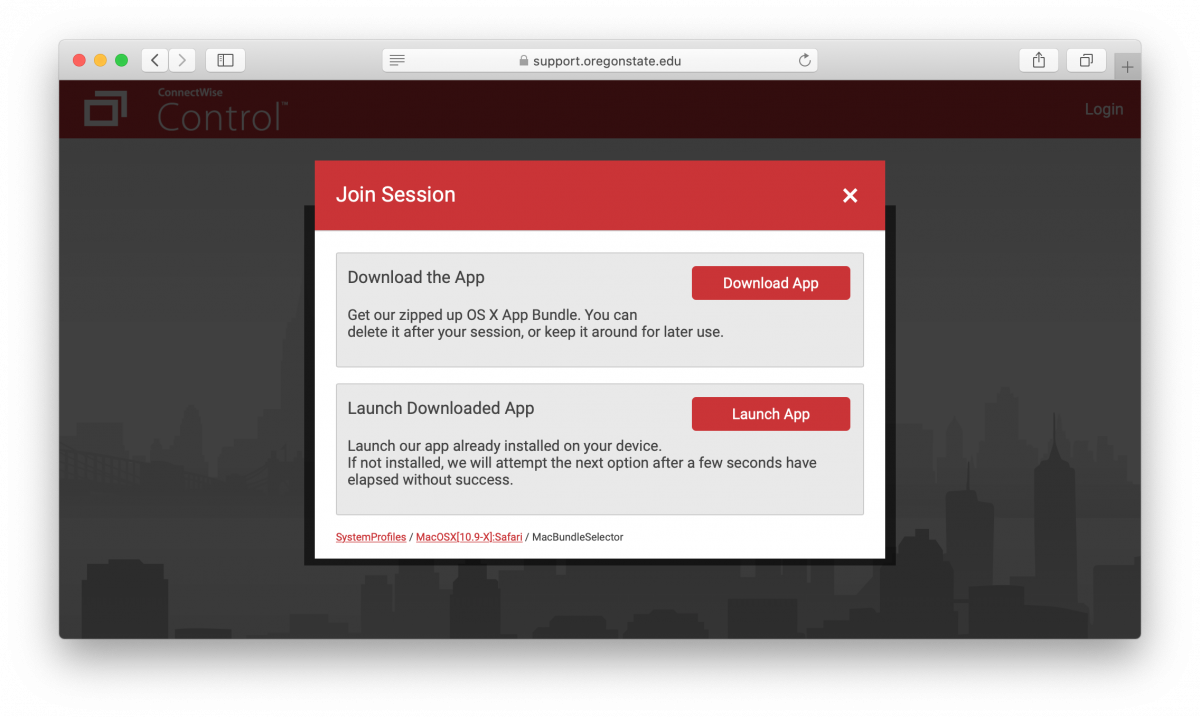
3. If you web browser prompts you to allow downloads from support.oregonstate.edu, select "Allow."
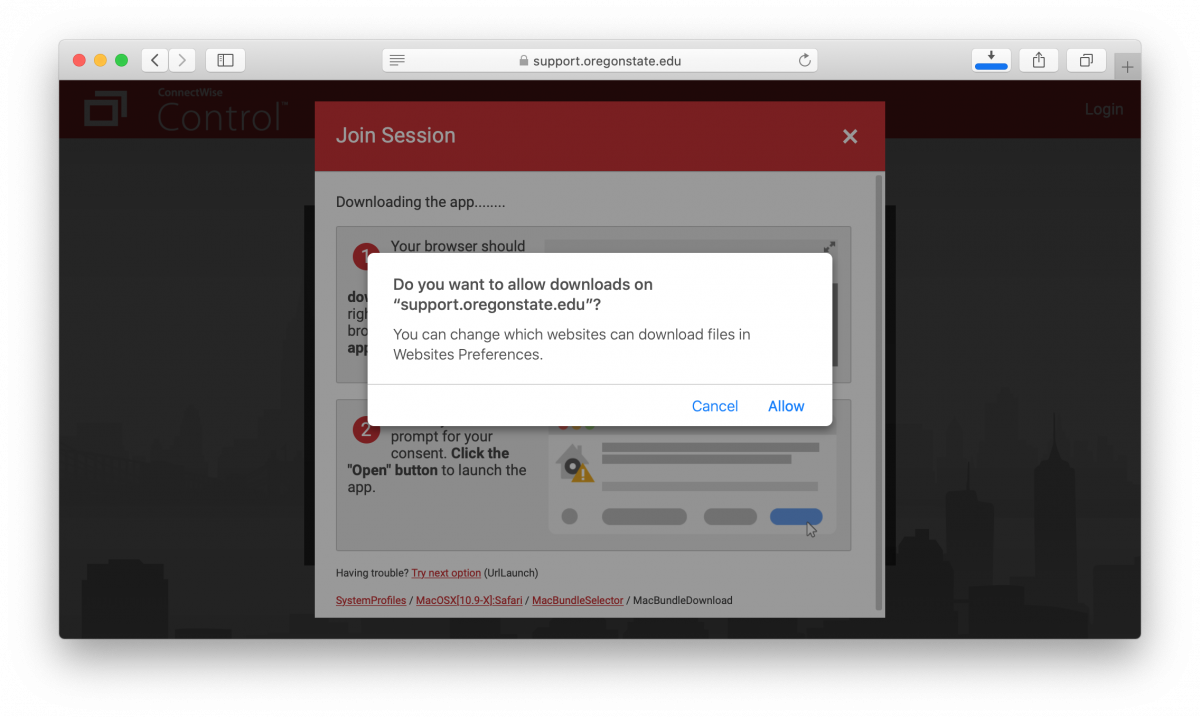
4. Insert a step and screen-shot on how to loate the downloaded file.
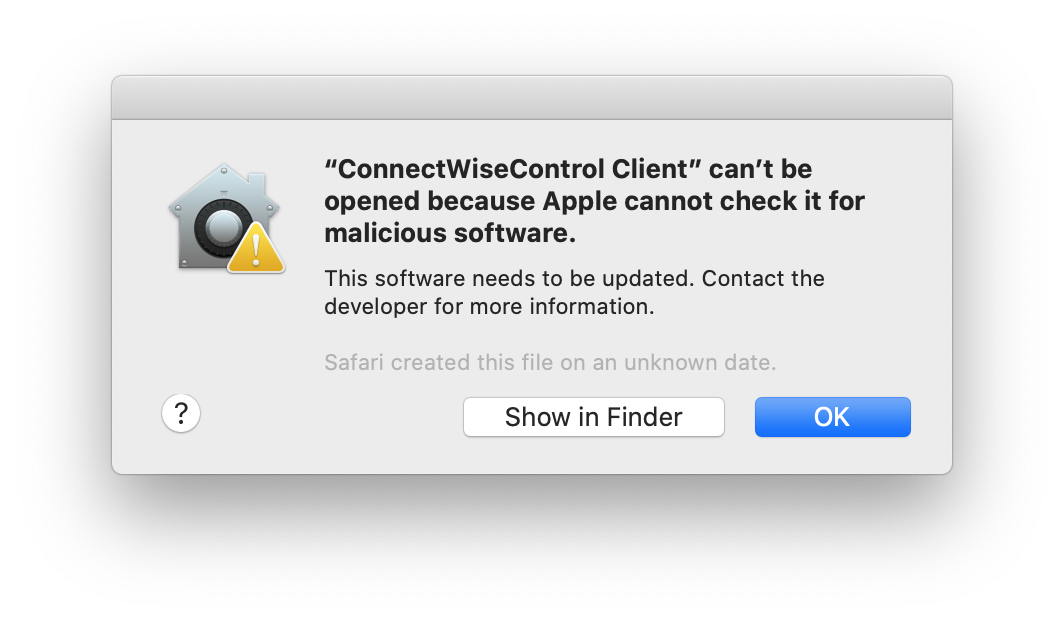
5. A prompt may appear asking you to open "Security & Privacy" or "Deny." Select "Open" or navigate to System Preferences > Security & Privacy.
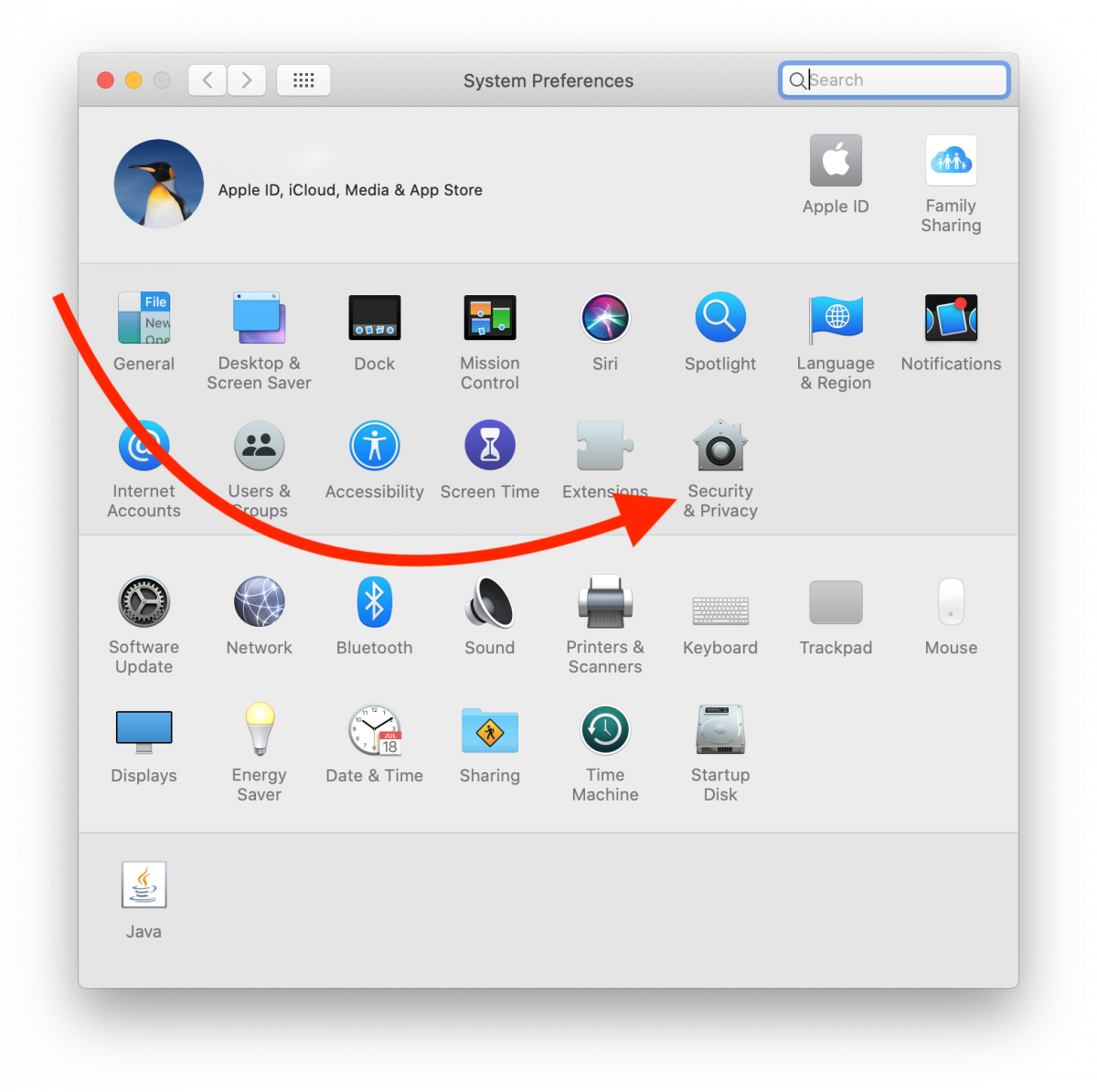
6. Click the pad lock in the lower left-hand corner of the Security & Privacy window and enter your system password to allow changes. On the General tab, select "Open Anyways."
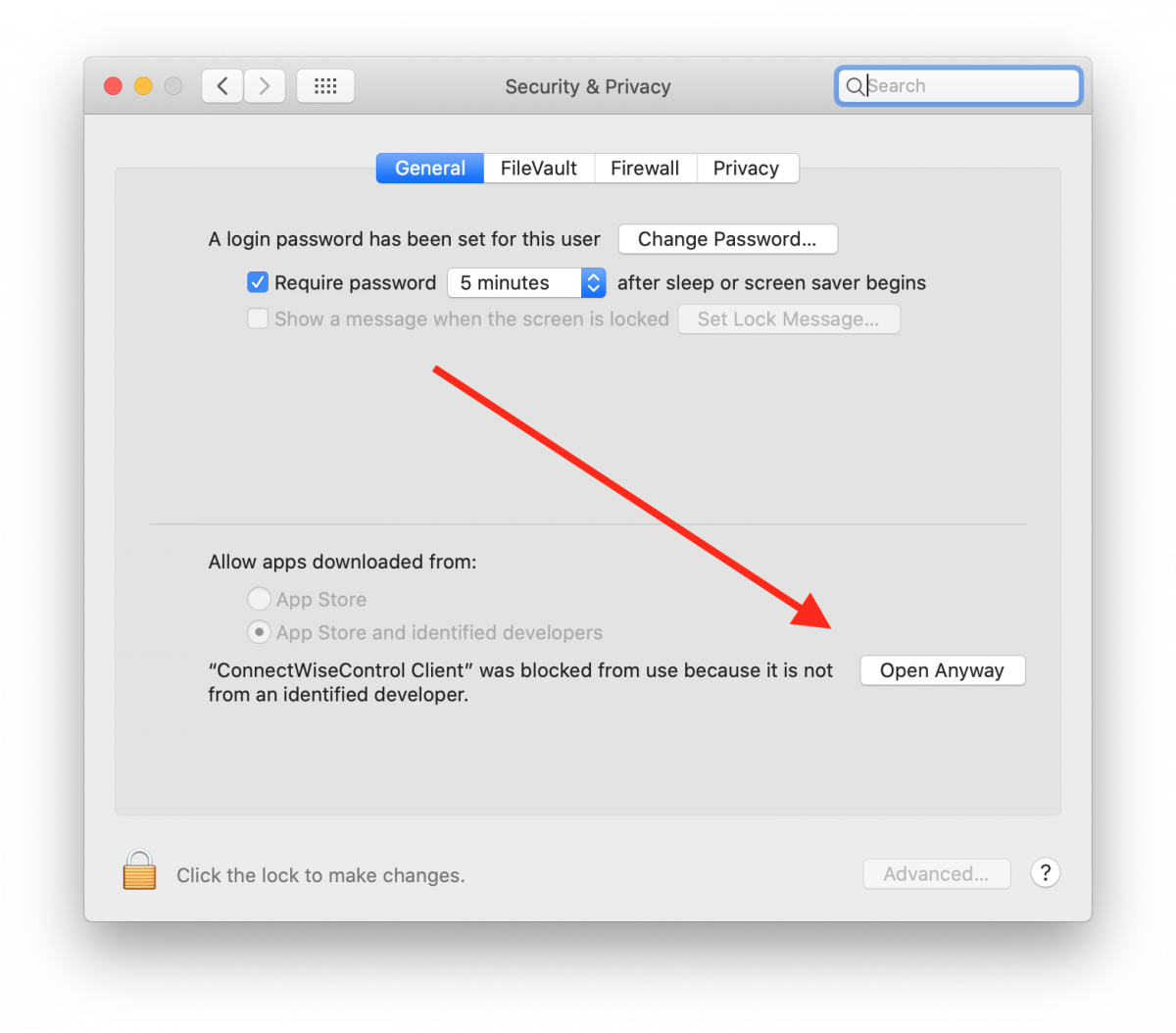
7. Select the "Privacy" tab.
8. Select "Accessibility" and check the box next to "ConnectWiseControl Client."
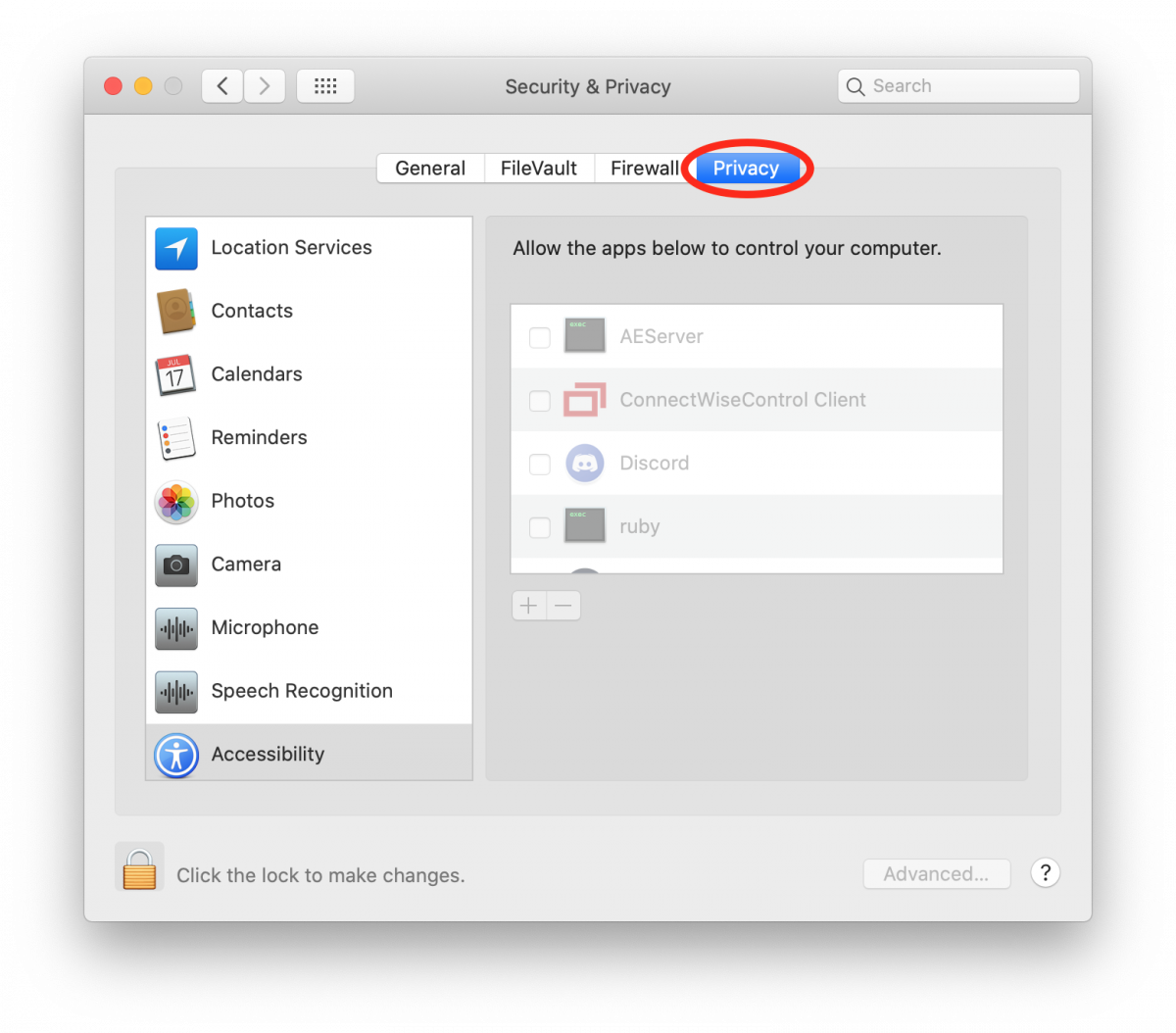
9. Do the same for Screen Recording.
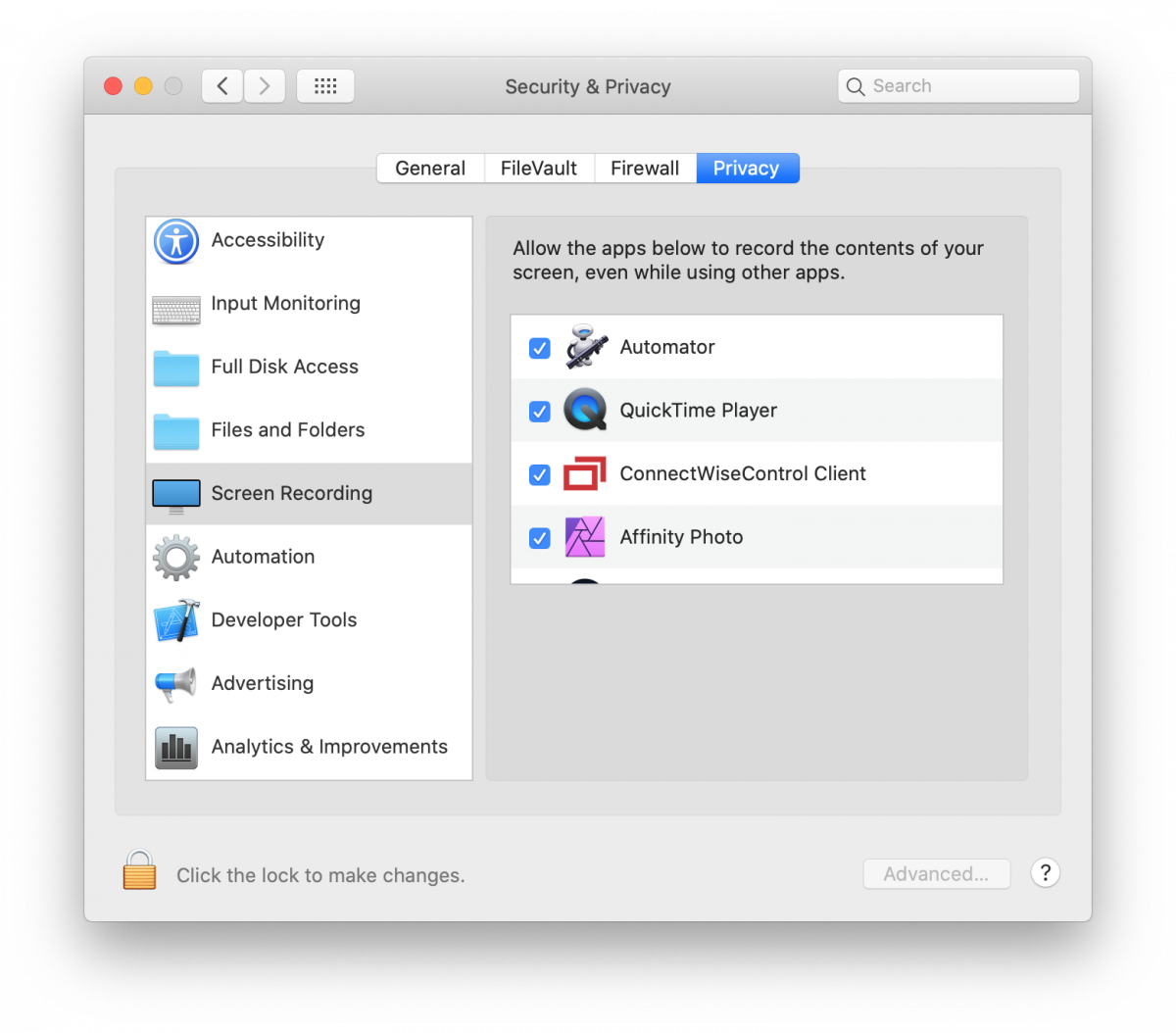
10. Your CoSINe Helpdesker should be able able to see and control your screen now.